Post Processing
It takes about 20 minutes to read this article
This page outlines the definition of post-processing, what functions it has, how each function performs, and how it is used.
Introduction to post-processing functions
Function definition: Post-processing is the post-processing of the final rendered image after the normal rendering pipeline ends, such as filter, blur, and other effects. This simulates physical cameras and movie effects. This means that the post-processing function is the last beautification tool after we finish the game, a necessary means to improve the image effect of the game, and finally present it to the user.
Current post-processing functions include: filter, blur, depth of field.
Follow-up will also expand: motion blur, sketching effects, oil painting effects, ambient light occlusion, flashbang effects, etc.
Filter Effect
Function description: Filter is an image processing method, on the basis of not changing the original image, by adjusting filter parameters, the image color correction, so that the image effect of the game is more realistic or colorful, thus conforming to the game style.
Filter Presets
Function description: To make it easy for users to use, we have added 30 filter presets, which allow users to set the filter effect in line with the game.
| Enumeration Name | Enumeration Number | Application Notes |
|---|---|---|
| Default | 0 |  |
| Dreamy | 1 |  |
| Contrast | 2 |  |
| WarmSunshine | 3 |  |
| OldPhoto | 4 |  |
| Night | 5 | 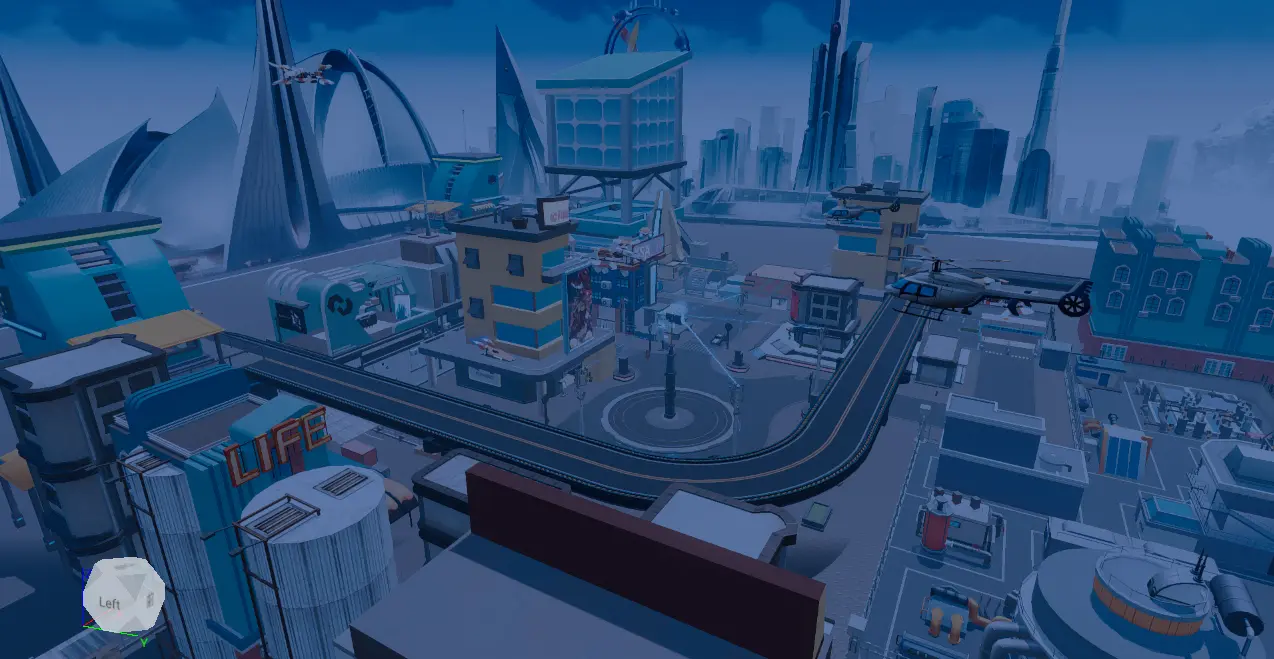 |
| WarmContrast | 6 |  |
| Cream | 7 |  |
| Bright | 8 |  |
| SummerDay | 9 |  |
| Senior | 10 |  |
| Natural | 11 |  |
| SodaWater | 12 |  |
| Sunset_1 | 13 |  |
| Sunset_2 | 14 |  |
| Sunset_3 | 15 |  |
| Grey_1 | 16 |  |
| Dream | 17 |  |
| Film | 18 |  |
| Grey_2 | 19 |  |
| Colorful_1 | 20 |  |
| Dawn | 21 |  |
| Colorful_2 | 22 |  |
| Dusk | 23 |  |
| BreakingDawn | 24 |  |
| Forest | 25 |  |
| Cyan_1 | 26 |  |
| Cyan_2 | 27 | 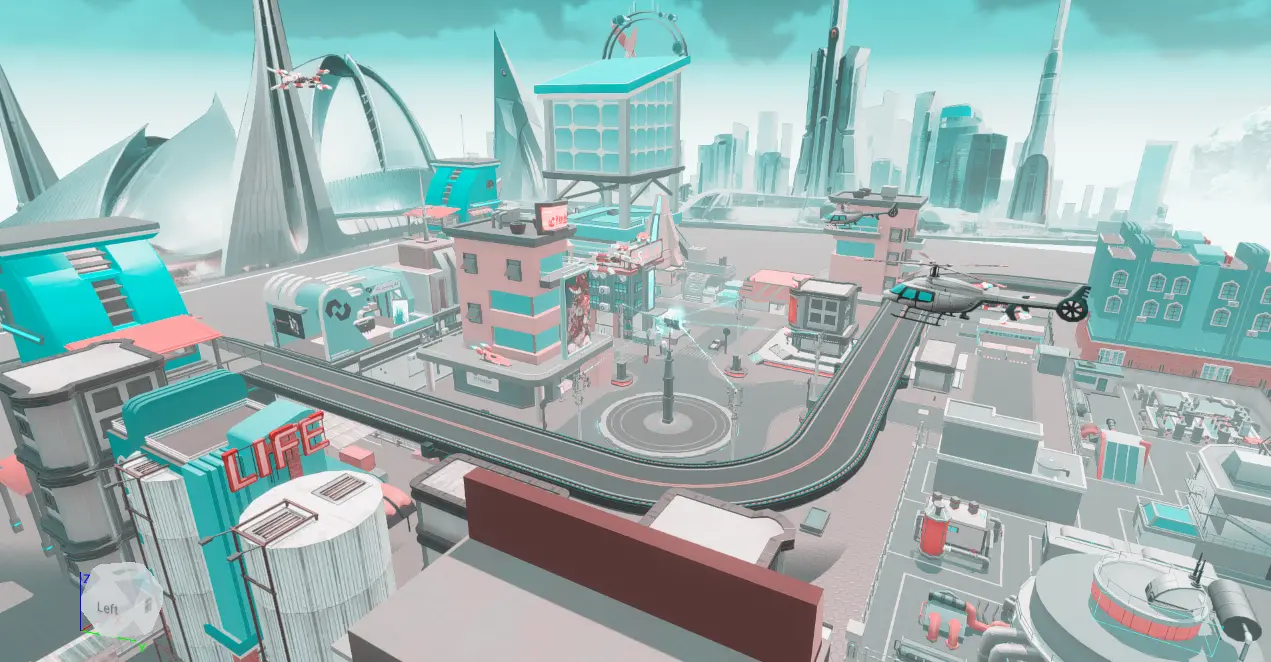 |
| OldPhoto_1 | 28 |  |
| OldPhoto_2 | 29 |  |
| Yellowing | 30 |  |
Related Interfaces:
// Select "Nightfall" post-processing presets
PostProcess.preset = PostProcessPreset.Night;// Select "Nightfall" post-processing presets
PostProcess.preset = PostProcessPreset.Night;Bloom
Function description: You can adjust the Bloom value, the larger the value, the stronger the bloom. Values range from 0 to 8. The default value is 1.5.
bloom = 1.5 vs bloom = 6

Related Interfaces:
// Post-processing flood value = 1.5
PostProcess.bloom = 1.5;// Post-processing flood value = 1.5
PostProcess.bloom = 1.5;Global Saturation
Function description: You can adjust the saturation of the camera color, the higher the saturation, the more vivid the color. The default value is 1.2.
saturation = 0.25 vs saturation = 2

Related Interfaces:
// Post-processing global saturation = 1.1
PostProcess.saturation = 1.1;// Post-processing global saturation = 1.1
PostProcess.saturation = 1.1;Global Contrast
Function description: You can adjust the contrast of the camera color, the higher the contrast, the brighter the color. The default value is 1.
contrast= 0.5 vs contrast= 2.2
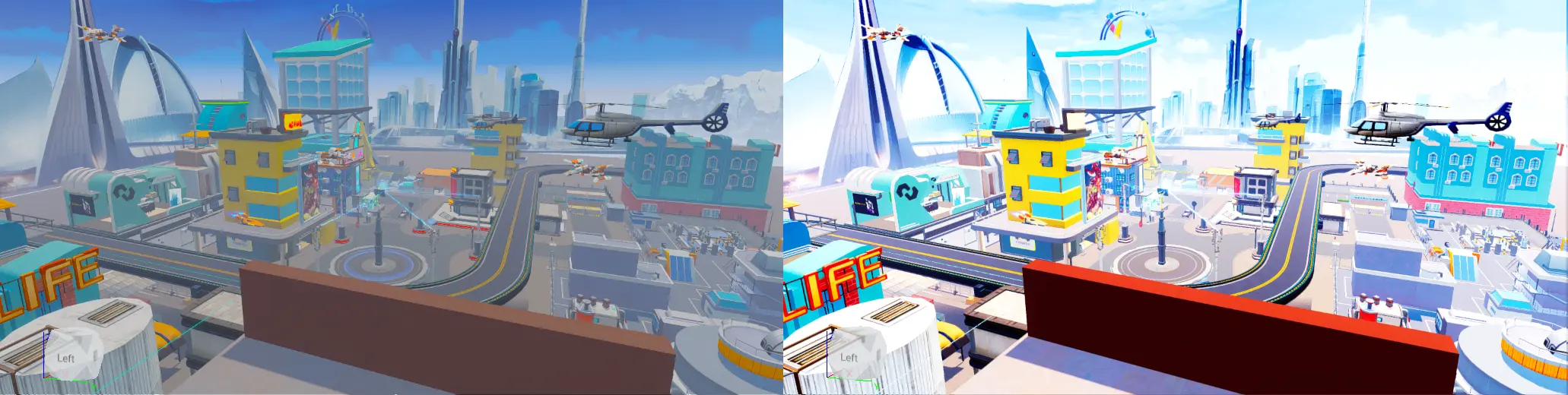
Related Interfaces:
// Post-processing Global Contrast = 1
PostProcess.contrast = 1;// Post-processing Global Contrast = 1
PostProcess.contrast = 1;Blur Effect
Function description: The entire scene is virtualized, creating an atmosphere while emphasizing part of the game, thus conveying some key game UI information.
Enable
Function description: Whether to enable blur effect, when checked, the scene effect will be blurred, unchecked will cancel blur effect.
Related Interfaces:
// Blur enabled
PostProcess.blurEnabled = true;
// Blur OFF
PostProcess.blurEnabled = false;// Blur enabled
PostProcess.blurEnabled = true;
// Blur OFF
PostProcess.blurEnabled = false;Blur Intensity
Function description: Adjust the blur effect of the scene. The larger the value, the stronger the scene blurring effect.
intensity= 0.1 vs intensity= 0.6
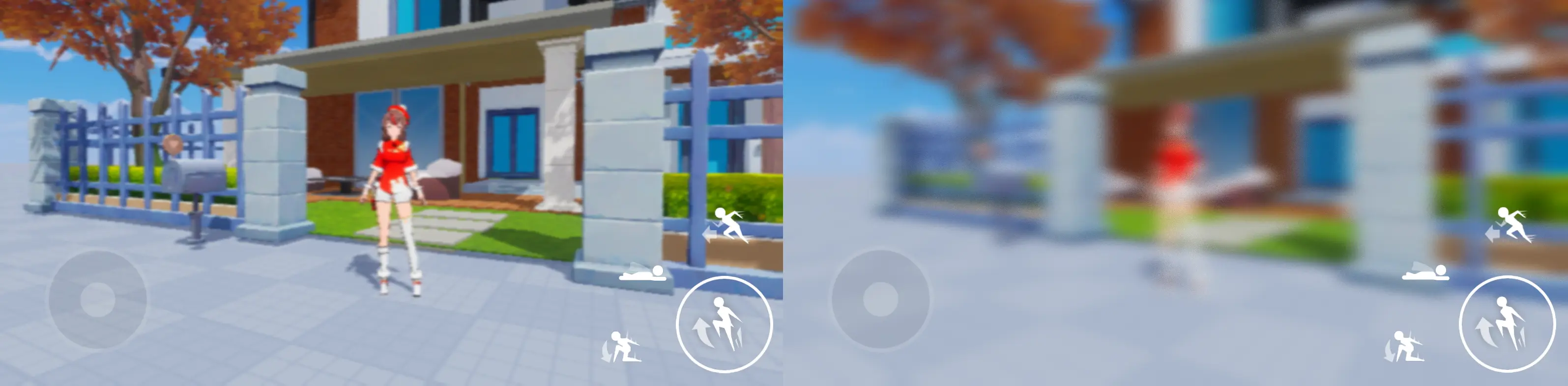
Related Interfaces:
// Blur Intensity = 0.6
PostProcess.blurIntensity = 0.6;// Blur Intensity = 0.6
PostProcess.blurIntensity = 0.6;Depth of Field Effect

Function description: Virtualize the effects of other scenes except for some scenes, highlight the effects of some scenes, and emphasize the partial information of the game scene.
Enable
Function description: Whether to enable the depth of field effect, when checked, the scene effect will be blurred, unchecked will cancel the depth of field effect.
Related Interfaces:
//Depth of Field enabled
PostProcess.depthOfFieldEnabled = true;
//Depth of Field OFF
PostProcess.depthOfFieldEnabled = false;//Depth of Field enabled
PostProcess.depthOfFieldEnabled = true;
//Depth of Field OFF
PostProcess.depthOfFieldEnabled = false;Depth Intensity
Function description: Adjust the level of virtual effect of the scene. The larger the value, the stronger the depth Intensity effect.
intensity= 0.1 vs intensity= 0.6

Related Interfaces:
//Depth of Field Strength = 0.6
PostProcess.depthOfFieldIntensity = 0.6;//Depth of Field Strength = 0.6
PostProcess.depthOfFieldIntensity = 0.6;Focal Position
Function description: The distance between the focusing object and the camera is controlled. The smaller the value, the farther the distance between the focusing object and the camera, and the larger the value, the closer the distance between the focusing object and the camera.
focalposition= 0.7 vs focalposition= 0.82
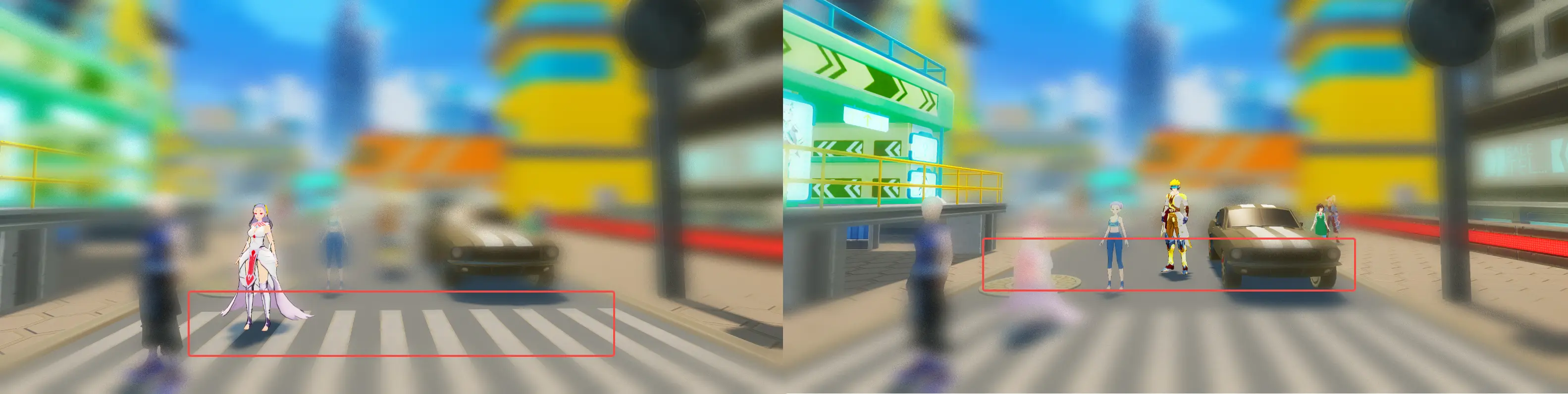
Related Interfaces:
//Depth Focus Distance = 0.6
PostProcess.focusPosition = 0.6;//Depth Focus Distance = 0.6
PostProcess.focusPosition = 0.6;Focus Distance
Function description: Controls the distance of the focused object, that is, the upper and lower ranges that have not been virtualized.
focusdistance= 0.1 vs focusdistance= 0.2

Related Interfaces:
//Depth Focus Range = 0.2
PostProcess.focusDistance = 0.2;//Depth Focus Range = 0.2
PostProcess.focusDistance = 0.2; Editor Doc
Editor Doc