Modeling tools
It is possible to perform union and difference operations on two or more objects, by Union some Basic static model, such as blocks, spheres, and cylinders, to create new Complex models, which allows developers to freely Union objects that meet the needs of the project and experience.

| Tools | Shortcut key | Description |
|---|---|---|
| Union | Ctrl+Shift+U | The base model can be fused into a single model using Union tools |
| Negate | Ctrl+Shift+N | The base model can use the Negate tool to switch between the entity state and the Negate state |
| Separate | Ctrl+Shift+S | Separate models can be restored using the Union tool |
1. Union tools
The Union tool can Union two or more base models together to form a Union model. If the materials of the base model are different, the materials of the first input model during the operation of the fusion model inheritance operation, such as A+B and then +C, the fusion model of A+B+C inherits the materials of model A.
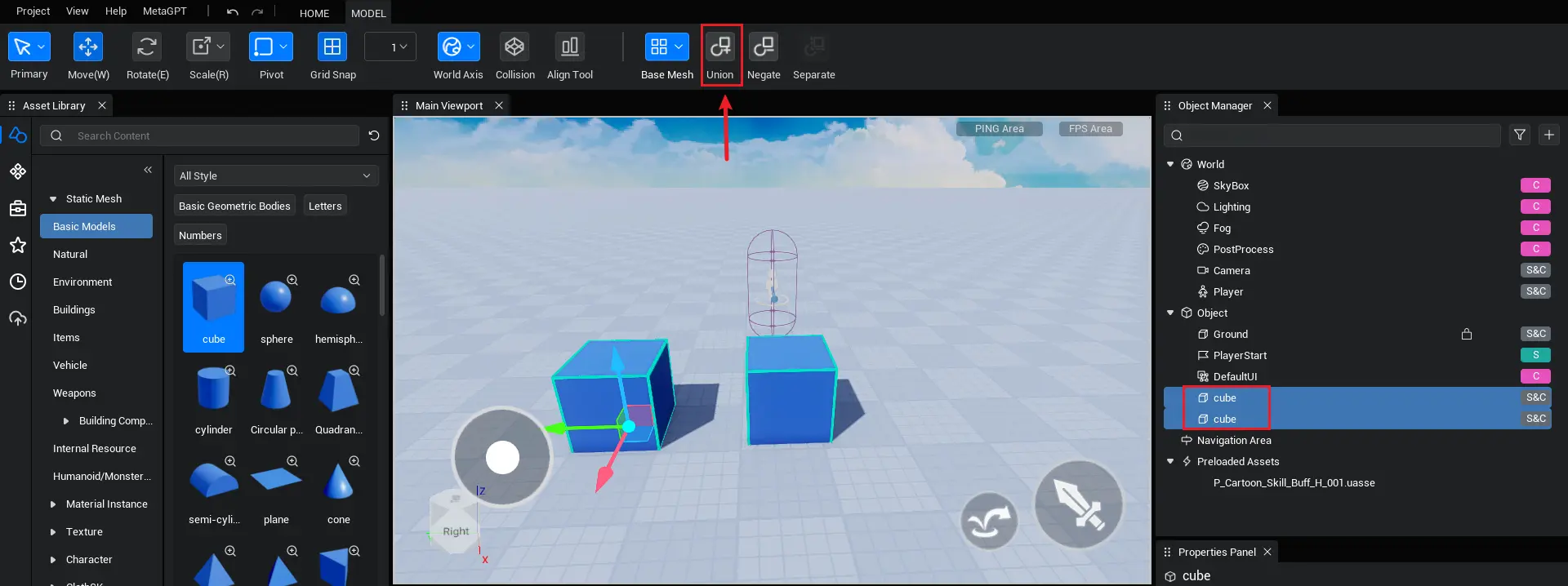
2. Negate tool
The Negate tool can switch the base model and the Union model to the Negate state, and when the Negate state model is united with the regular solid model, The shape of the Negate model is subtracted from the solid model.
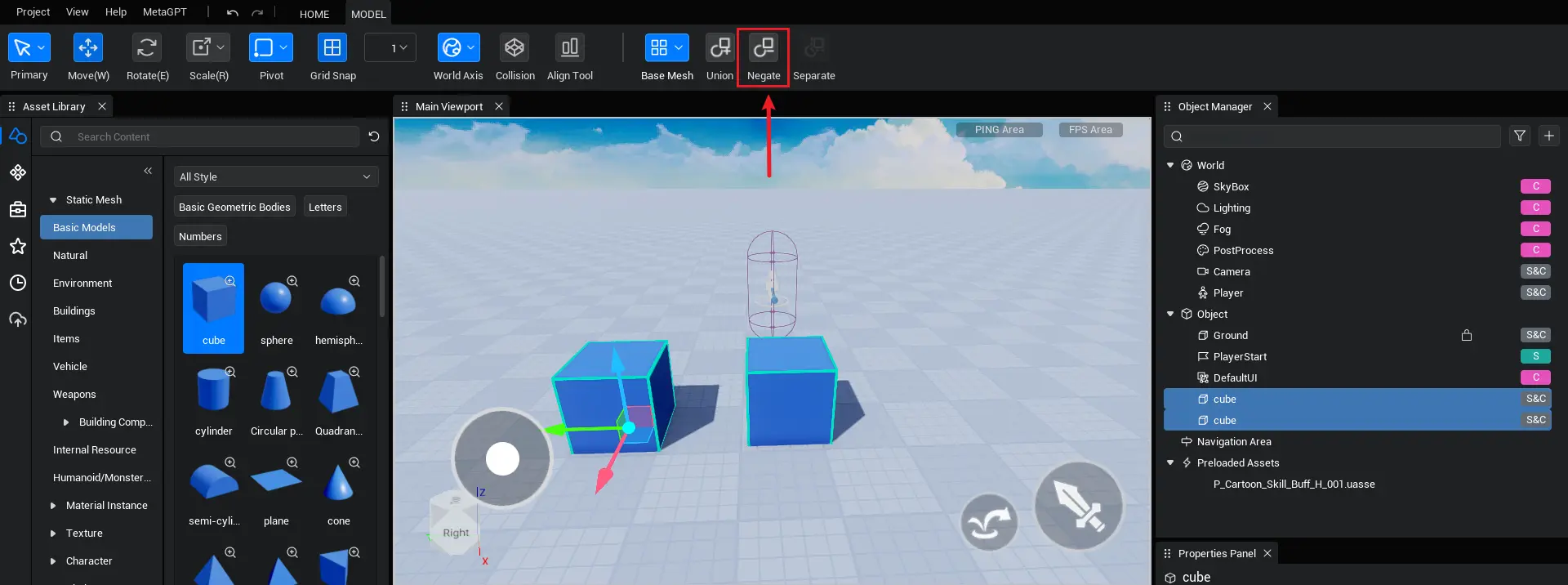
Step 1
Select the model you want to Negate.
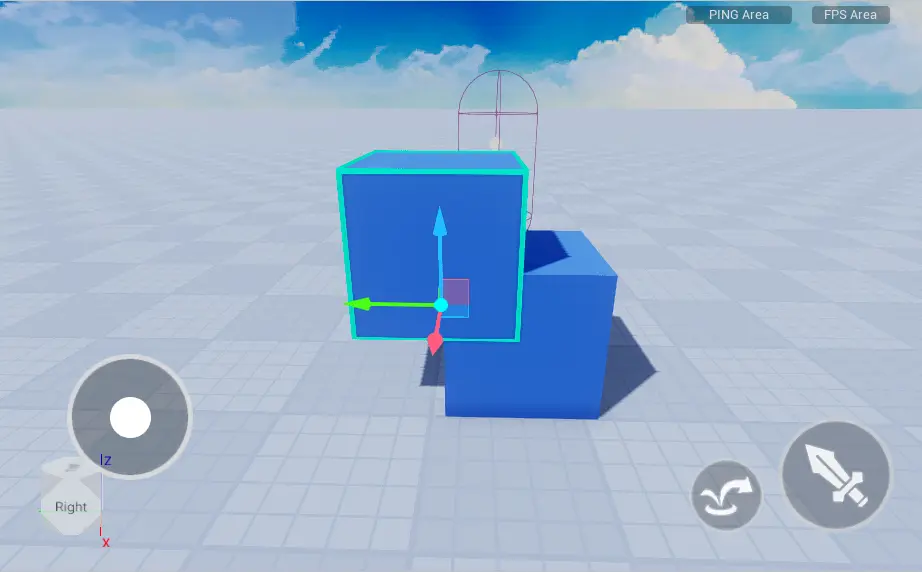
Step 2
Click the Negate tool in the toolbar and select the model to switch to a Negate state with red translucent.
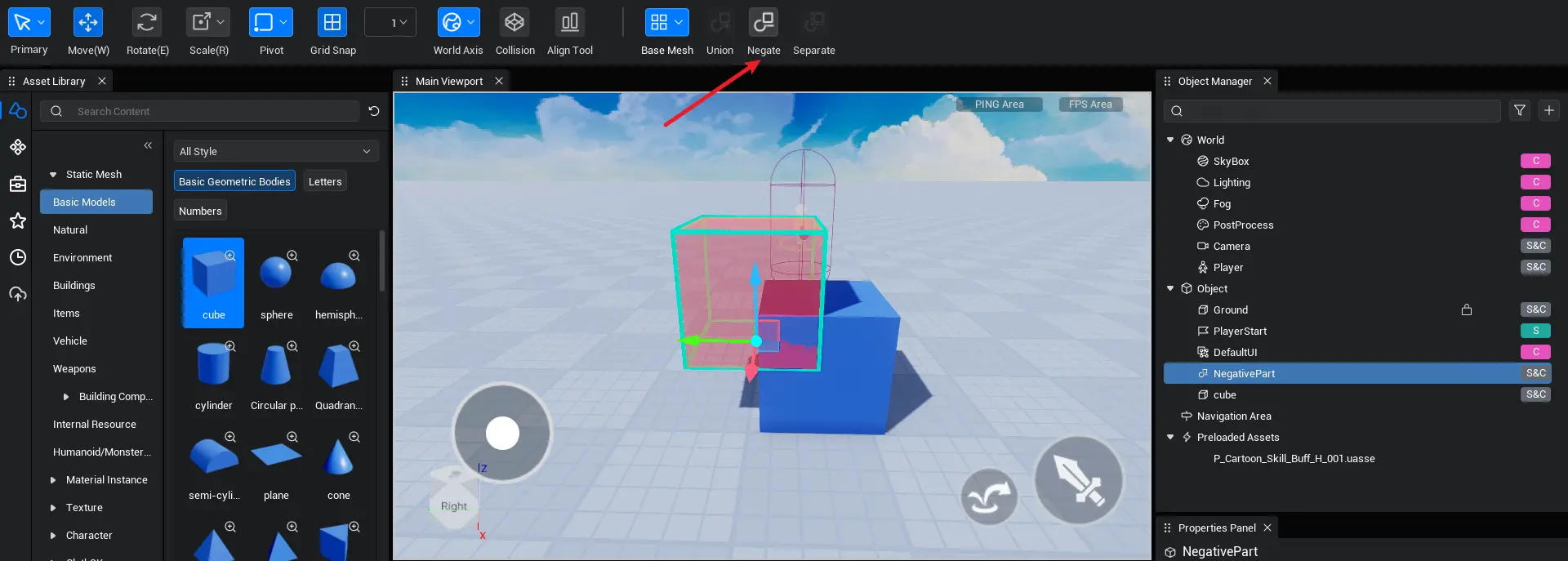
Step 3
Select the solid model and Negate model that you want to be subtracted.
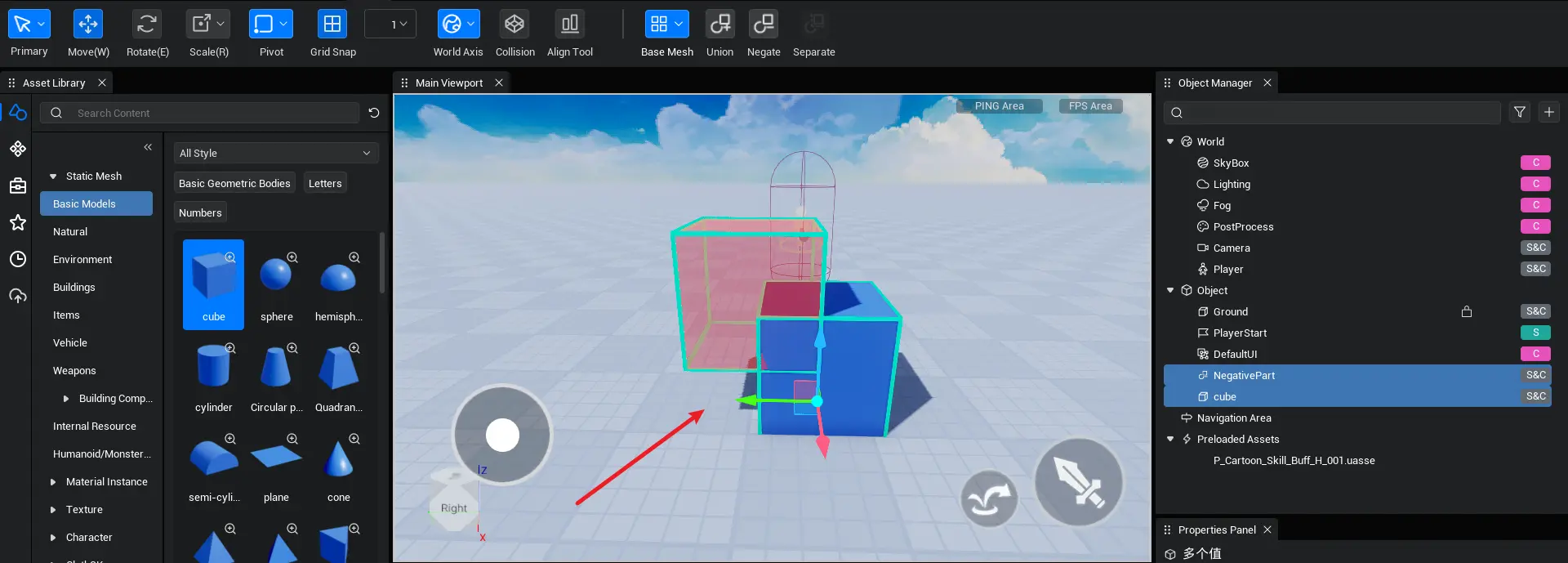
Step 4
Clicking the Union tool in the toolbar subtracts the Negate model from the solid model.
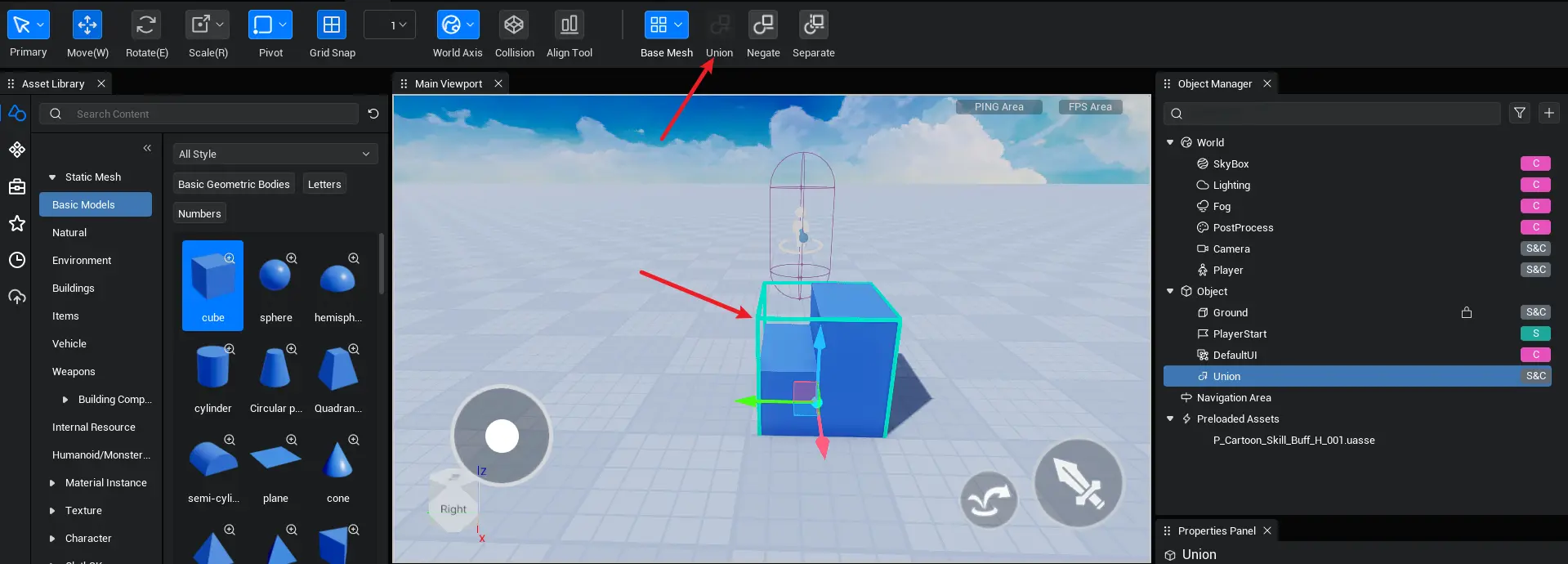
3. Separate the tool
The Separate tool separates the merged model back into parts, similar to the Undo tool.
Step 1
Select the model you want to separate.
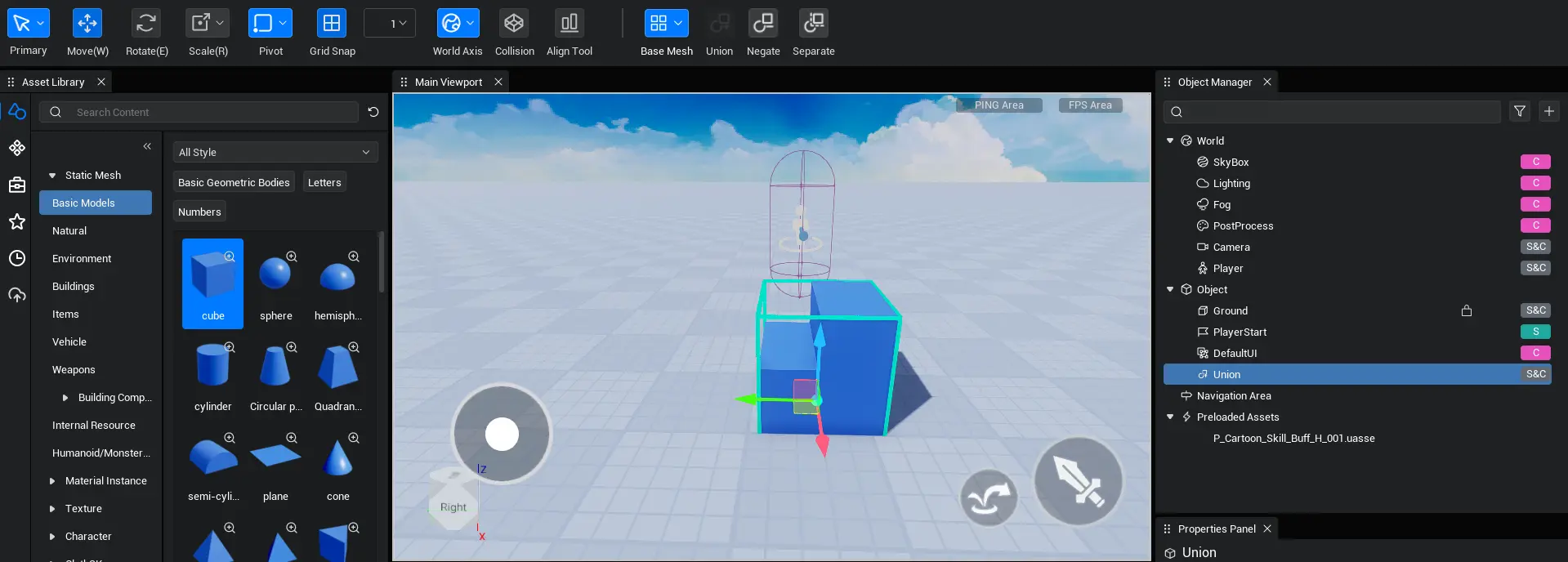
Step 2
Click the Separate tool in the toolbar and select Separate the model back to the state it was in before the last merge.
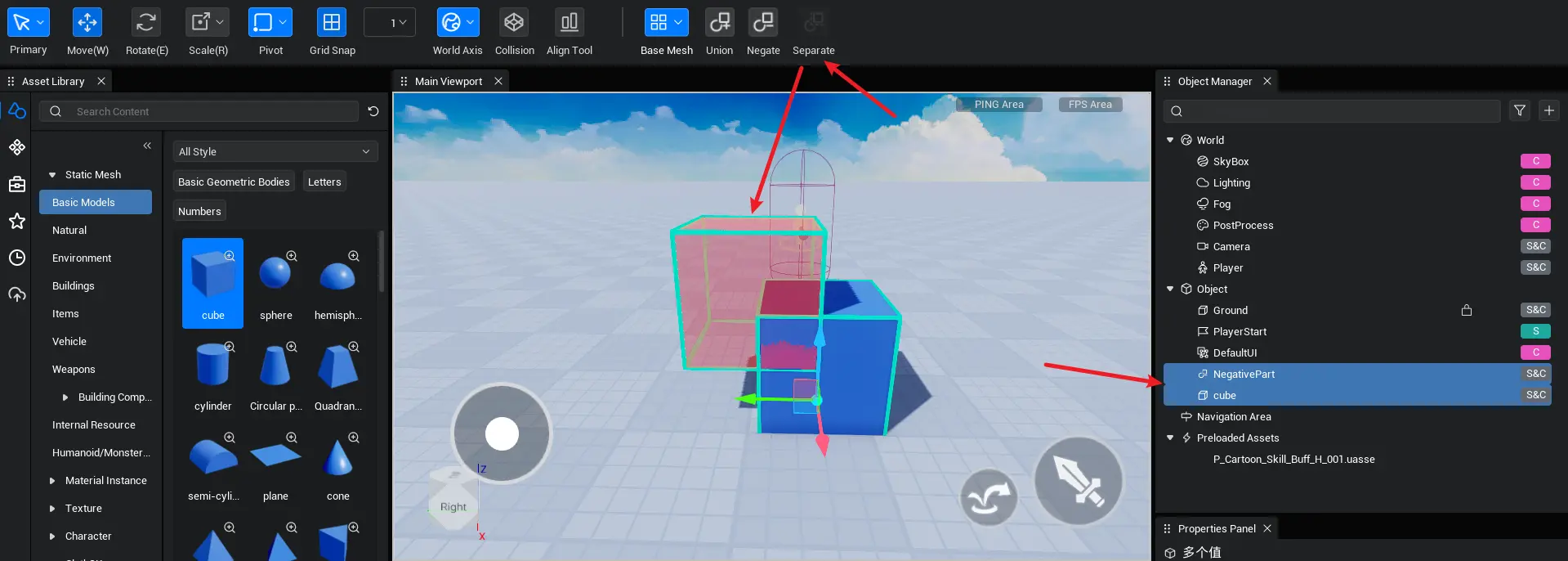
4. Save as a local file
The merged Union model can be found in the context menu of the Object Manager Save as a local file option to export the model file into the project content. When local files from the project content are dragged into the scenes and generated, the model can still be separated into its pre-merge state.
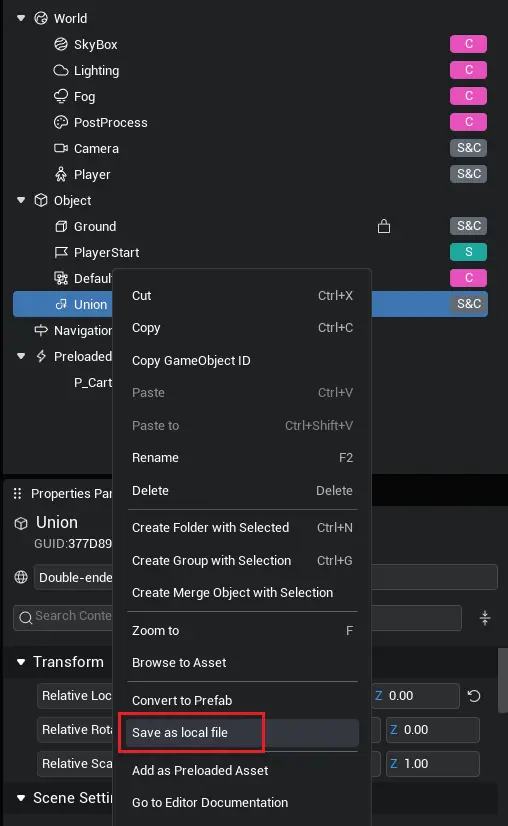
 Editor Doc
Editor Doc